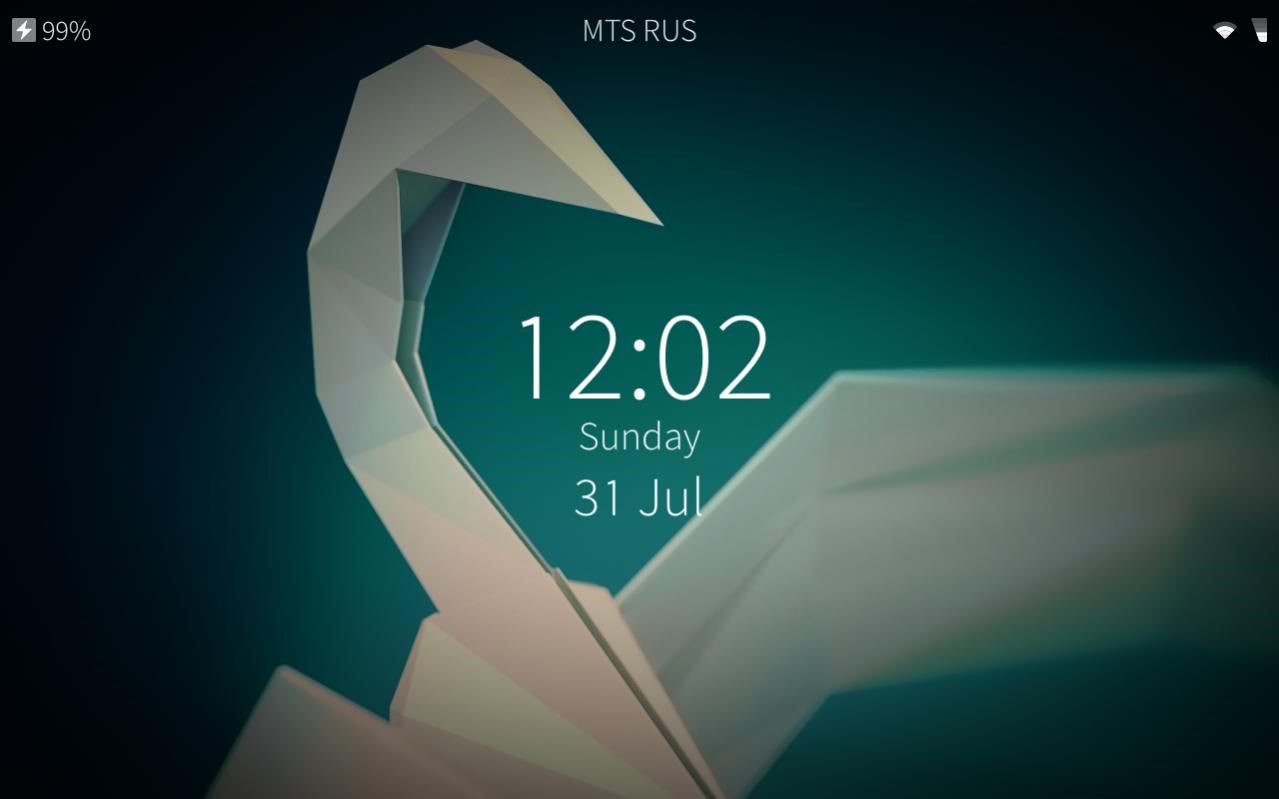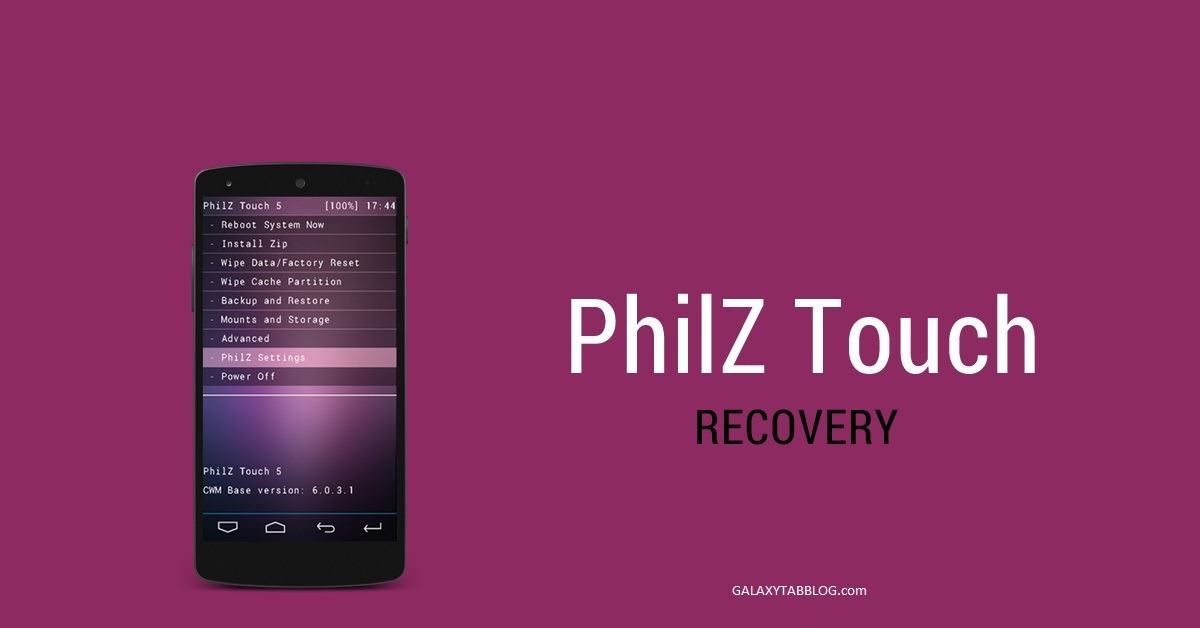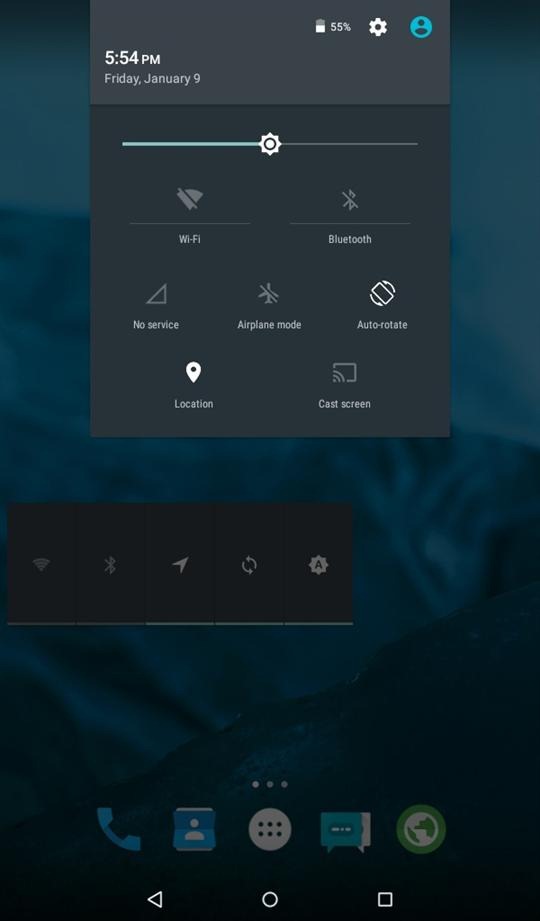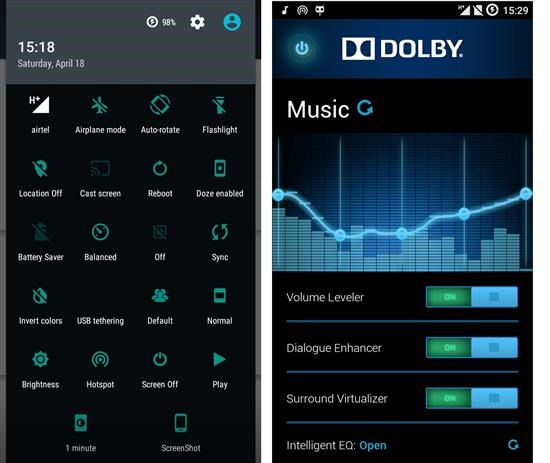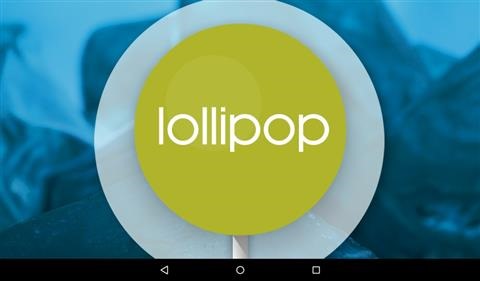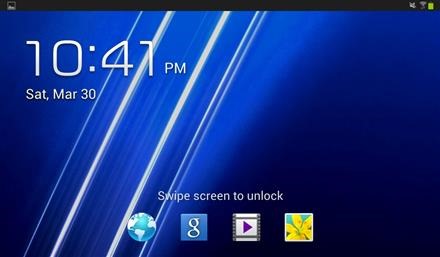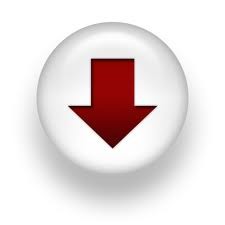If you are still holding onto the Samsung Galaxy Tab 7.0 or 10.1 android tablet, you will be pleased to know that you can still install the latest android 6 marshmallow in it. This is all due to the developer behind Ressurection Remix who promises to resurrect your old android tablet by giving you the latest android build. Compatible with P3100, P5100, P3110, P3113, P5110, P5113 models, this ROM is based on cyanogenmod, slim and original remix builds.
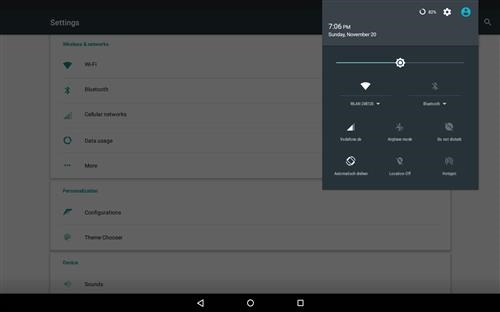
Make sure you have the Galaxy Tab 2 TWRP (compatible with P3100 P3113 P3110)installed. If you need ROM for other models, you can check here or here. Here is how to install the Marshmallow Android 6 ROM on the Samsung Galaxy Tab 2 7.0 and 10.1 tablet.
* Download the latest build – P3100/P5100, p3110 | p3113 | p5110 | p5113
* Download Gapps from here http://opengapps.org/
* Take a nandroid backup. Full wipe and factory reset optional but recommended
* Flash ROM using latest TWRP recovery
* Flash Gapps
* Reboot.
Here are its list of features – compiled with latest tool chains , Navigation Bar , Enable/Disable Navbar , Navbar Ring Switch , Navbar Ring Targets , Navbar Button Customization , Navbar Dimensions(Potrait & Landscape) , Statusbar , Brightness Slider , Enable/Disable Show Notification Count , SuperUser Indicator Switch , Carrier Label , Carrier Label Switch , Carrier label Colour , Quick PullDown Switch , Smart Pulldown Switch , Clock Customizations , Time & date , Clock Colour , Day & date Toogle , Center Clock/Right Clock Choice , Battery , Battery Bar customization , Battery Icon Customization(circle/landscape/Potrait and more) , Battery % Text , Network Traffic Indicator , Theme Chooser , RR exclusive PITCH BLACK THEME , Animations , Toast Animations , ListView Animations , System Animations , Gestures , Gestures Anywhere Feature , App Circle Bar , Choose apps in App circle , Trigger Width , Trigger Hieght , Trigger Position , Recents Panel , Clear All button Switch , Clear All Tasks Switch , Clear All Button Location(Top right,Top Left,Top Center,Bottom Left,Bottom Right,Bottom Center) , cLock Widget , CLock And Alarm Customizations , Weather Panel Customizations , Calender Events , LockScreen , Lockscreen Shortcuts , Choose upto 5 Shortcuts , 100 Icons for Shortcuts , Quick Slider Shortcuts , Notification Drawer , Weather Display Switch , Quick Settings , Choice to Add 20 Tiles , Enable 2/3/4 Tiles per Row , Enable Disable Birghtness Slider in Notification Panel , Advanced Location Settings Switch(Choose Battery saving/Device Only/High Accuracy Directly in Notification Panel) , LongPress Toogles to Enter Settings , Buttons , Backlight Timer , Backlight Strength , Navigation Bar left/Right handed mode Switch , Power Menu , Power Menu End Calls Switch , Volume Buttons , Wake Up Device , Playback Control , Keyboard Cursor Control , Swap Buttons on Landscape mode , Perfomance Profiles , LCD Density , Expanded Desktop Mode , All New CM Audio FX App , Heads Up Customizations , Overall Smoothness Improvements , Quick Unlock , Optimizations to Improve Battery , ALL cm13 Features