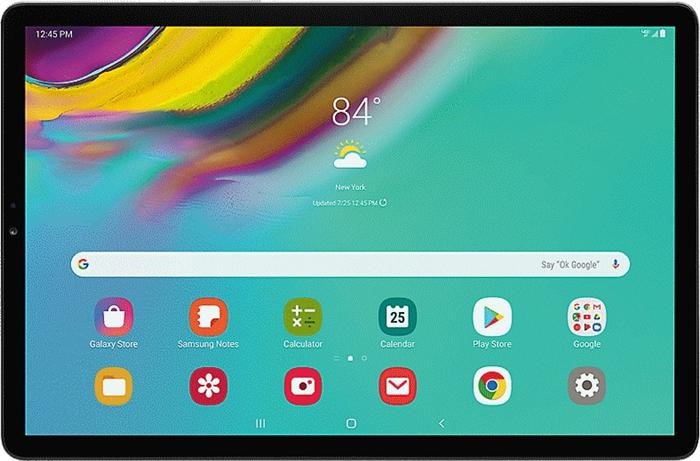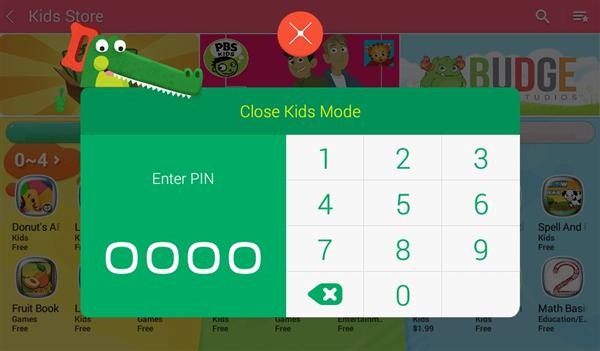LineageOS 14.1 is now available for the Samsung Galaxy Tab Pro 12.2 which brings android 7 Nougat to the android tablet. Here are steps on how to flash this android nougat ROM via ODIN onto your tablet.
Make sure you have a full backup because just in case you something fails. Here are the steps to flash this via ODIN.
Reboot your tablet into download mode. Do this by first switching off the phone, then pressing and holding the volume down + home button together and then pressing the power button. Press volume up button to enter download mode.
Open ODIN on your computer. You’ll see the ID:COM box turning yellow with a COM port number upon successful connection with the tablet.
In ODIN click the BL button, select the bootloader firmware. It’s a tar file.
Make sure Auto Reboot & F. Reset Time options are selected in ODIN
Click on the start button. When the process is completed your phone will reboot.
Just keep in mind that custom kernel, mods and xposed are not supported.
Installation instructions:
Download the zip file of ROM
Install a compatible Recovery (This will not work with the P900 recovery)
–I have built a new version of TWRP with the MM kernel. MTP, Vibrations, ADB now work and there are performance increases.
Perform a nandroid backup of your current ROM (optional)
Wipe data/factory reset
Flash LineageOS
Install the Google Apps addon package http://opengapps.org/ (Optional)
Reboot