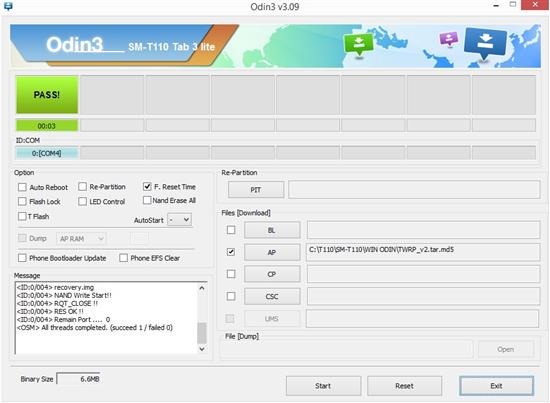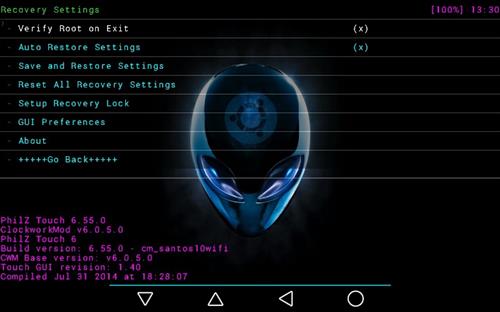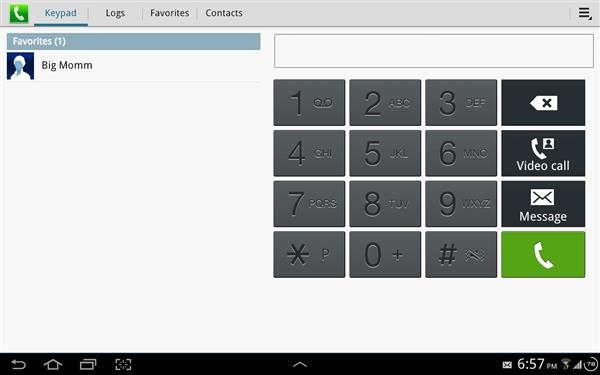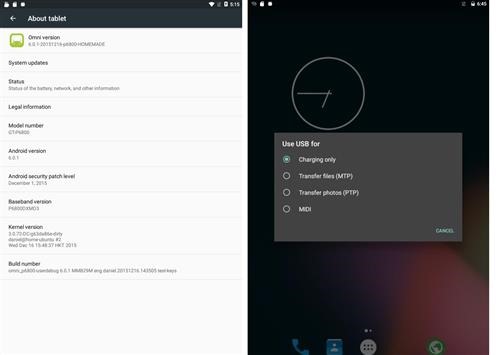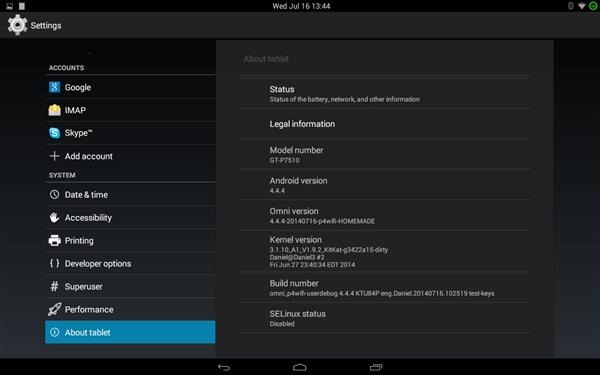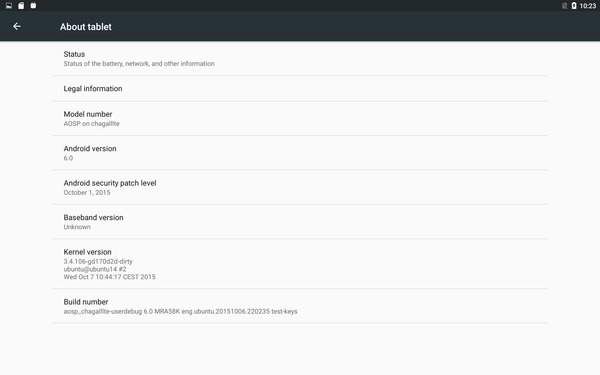Custom ROM for the Samsung Galaxy Tab 3 7.0 is available for download. This ROM is built by talented developers at XDA and is feature packed. 
TranchidaKat kitkat ROM for the Samsung Galaxy Tab 3 7.0:
ROM is based off the Latest Stock Official Italy T210XXBNL1 version Odin Firmware Samsung Touchwiz Rom and is based on 4.4.2 KitKat Software
ROM is rooted by default and is also completely Deodexed
App Ops Included in the settings app of the ROM
Custom boot animation zip support included in the ROM
4 way reboot power menu Mod included in the ROM
Android L custom boot animation included in the ROM
This Rom uses the Stock SM-T210 Kernel that does not have IR Blaster Support for SM-T210R users
Included Viper4android app audio mod in the ROM to enhance the tablets sound
Included Google Keyboard app in the ROM
Removed annoying Low Battery popup and sound in the ROM
Removed annoying safe media volume warning popup in the ROM
Disabled home button wake for lockscreen in the ROM
Included Google Play Books app in the ROM
This ROM works for both SM-T210 and SM-T210R users
S-voice app is included in the ROM
All apps are either system apps or data apps in the ROM
Fast, smooth, and fully stable ROM experience for SM-T210 and SM-T210R users
All Apps and Mods in the ROM are up to date to their latest versions as of 1/5/2016
Supersu Beta v2.52 app included in the ROM for root access
Google Play Music app included in the ROM
Samsung Link app included in the ROM
Google Play Games app included in the ROM
Weekly or Monthly updates will be provided for this ROM
Installation instructions for Galaxy Tab 3 7.0 Android Kitkat ROM:
1. Download a Tab 3 7.0 custom recovery and flash it via odin, I recommend the TWRP KitKat v2.8.2.0 recovery. Then Download my latest TranchidaKat v5.3 ROM Build.
2. In recovery first backup your current ROM (very important)
3. In recovery mode if you have TWRP just wipe everything but internal storage and external sd card. If you are using latest TWRP Recovery please make sure after you wipe you uncheck mount system in twrp mount menu.
4. Now in your recovery install my TranchidaKat v5.3 ROM from internal or external sdcard, you should wait at least 3 to 10 minutes for the ROM to install.