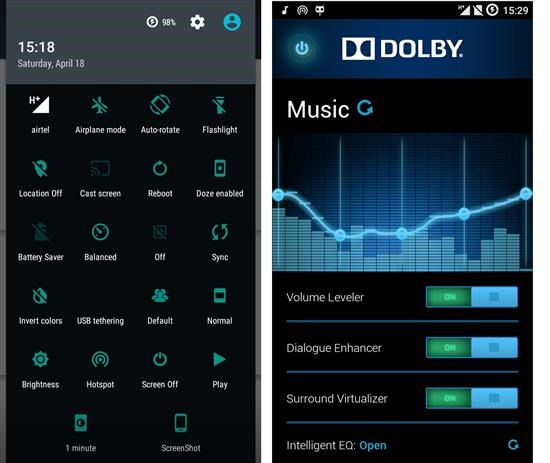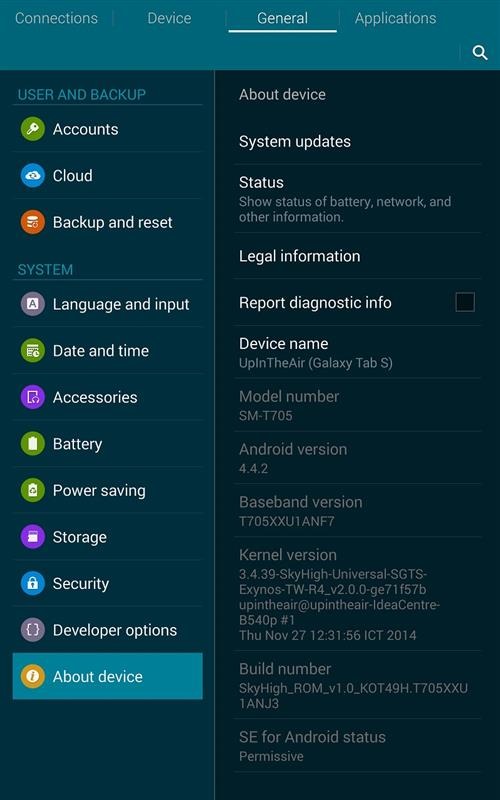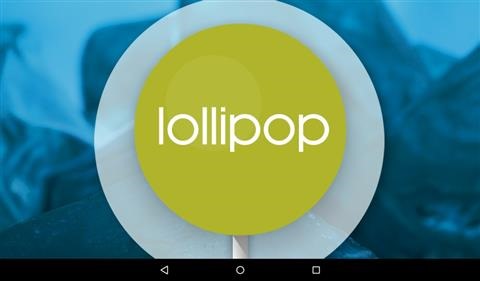If you are planning to buy a tablet for your personal use, you would be overwhelmed with the huge variety of options you have available in the market. If you are looking for an android tablet, you can opt for the Galaxy Tab, which is known to off good value for your money. Below listed are the features of some of the most popular Galaxy tablets models that you can consider buying

Samsung Galaxy Tab 3 Neo
This tablet is one of cheapest tab from the house of Samsung. Considering the price range of Rs. 9,000 – to Rs. 10,000, one can say that this is a budget tab from Samsung that boasts of good specs as compared to other tabs in the similar price range. The tab packs in decent hardware specifications, which includes, 1.2 GHz Dual Core Processor and a modest 1GB RAM. For all your memory needs, there is an 8 GB internal memory and there is also a slot for an external memory card expandable upto 32GB. The tab runs on Android v4.2 and boats of having a 2MP camera. If you compare Galaxy tab price India, you would find there not may models in the same price range to match up to its performance.
Samsung Galaxy Tab 3
The Samsung Galaxy Tab 3 is very similar to Samsung Galaxy Tab 3 Neo except that it has some enhanced features. This model comes with a 4000 mAh battery that keeps your device running all day without interrupting your work. If you love to click pictures, you would surely love using this tab as it comes with a 3.15 MP camera. You get all these wonderful features for just Rs. 10,500; an excellent bargain that provides full value for your money.
Samsung Galaxy Tab 3 T3110
If you want an 8-inch tablet from Samsung, you should opt for this Galaxy model. The tab is known for offering a great user experience, thanks to its incredible hardware features, which includes 5 GHz Processor, 1 GB RAM that makes multi-tasking seamless. Another feature that deserves special mention is its powerful 4450 mAh battery that keeps you going all day long. The 5MP camera lets you click decent quality picture and capture those special moments with your loved ones. You can get your hands on this awesome tab for just Rs. 15,000/-
Samsung Galaxy Note
If 7 and 8 inch Tablets are not sufficient for your need, you can opt for Samsung Galaxy Note that comes with a huge 10.1” screen. On the hardware front, this model comes with 1.4 GHz Quad Core Processor and 2 GB RAM. The 5MP camera is a great feature that lets click good pictures and cherish the moments for long. The 16 GB internal memory provides sufficient space to keep your important documents and medial files saved for additional memory there is a slot for an external memory card expandable up to 64 GB. The tab is powered by Android v4.0.3. For a price tag of Rs. 22,500 (approx) this model is an excellent buy for everyone.
N8000. The salient features of Samsung Galaxy Note 10.1 N8000 are: 3G, Wi-Fi, HDMI;; 2 GB RAM, 16 GB inbuilt memory; Battery 7000 mAH; 10.1 inches, 800 x 1280 pixel display; 5 MP Camera, which has flash; Memory Card Supported, up to 64 GB; Operating System is Android, v4.0.3. The approximate cost of the Samsung Galaxy Note 10.1 N8000 is Rs. 22,000.
Here are some other Tabs from Galaxy and their approximate prices. Samsung Galaxy Tab 4 7.0 T231 (WiFi+3G+8GB) – Rs. 14,700; Samsung Galaxy Tab S 8.4 (WiFi+3G+16GB) – Rs. 27,500; Samsung Galaxy Tab 4 8.0 SM-T331 (WiFi+3G+16GB) – Rs. 23,000; Samsung Galaxy Tab A 9.7 – Rs. 22,000; Samsung Galaxy Tab 3 Lite 7.0 3G – Rs. 15,000; Samsung Galaxy Tab S 10.5 (WiFi+3G+16GB) – Rs. 33,500.